Register to MyLAFPP
STEP 1: Click “Access MyLAFPP Portal” on the top right corner of the website
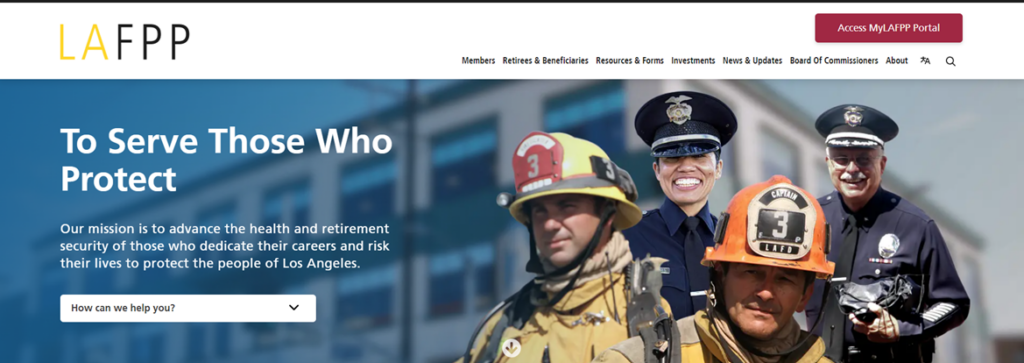
STEP 2: Click Register to MyLAFPP
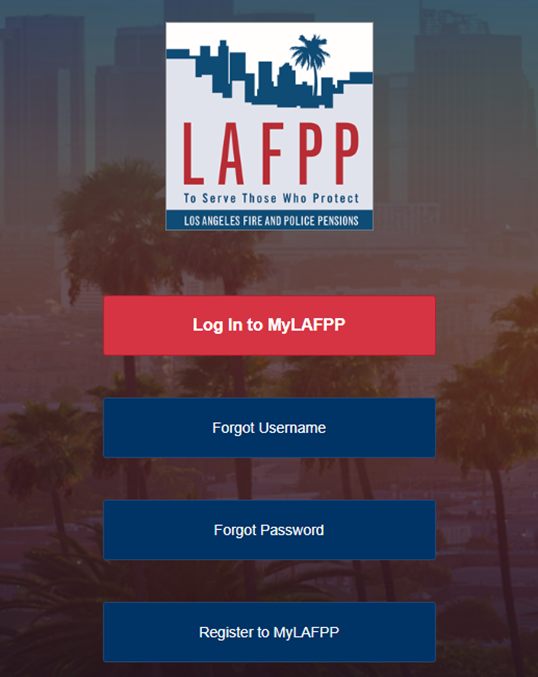
STEP 3: Self Registration
A PIN is required when registering for the first time. If you have an unexpired PIN, click I have a PIN and skip to STEP 5. If you do not have a PIN, click Request PIN and continue to STEP 4.
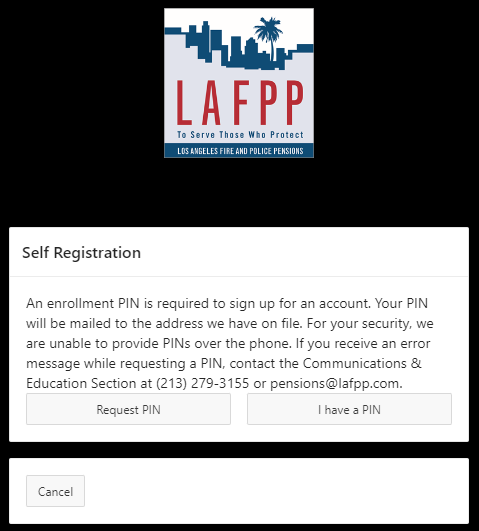
STEP 4: Requesting a PIN
Information must exactly match LAFPP records or an error message will appear and you will be unable to request a PIN.
- Verify your credentials by entering: Social Security Number (last 4 digits), Birth Date, ZIP Code, and Last Name.
- Click Submit at the bottom right.
For security purposes PINs will be mailed. You will receive your letter within 5-7 business days to the address on file via USPS Priority mail.
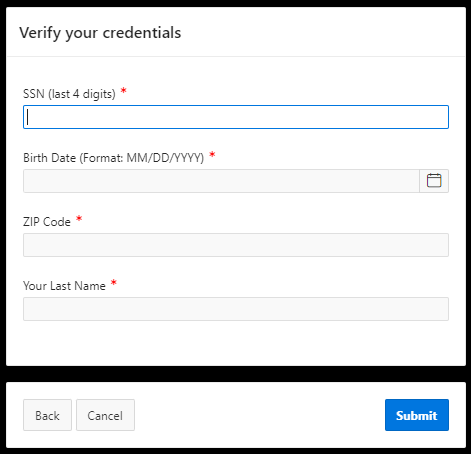
STEP 5: Creating a Login
Important: Information must exactly match LAFPP records or an error message will appear and you will be unable to register. A PIN is required to continue from this point. A one time PIN was mailed to the address LAFPP has on file. If you do not have a PIN, please go to STEP 4.
- Verify your credentials by entering: Social Security Number (last 4 digits), PIN, Birth Date, ZIP Code, and Last Name.
- Click Submit at the bottom right.
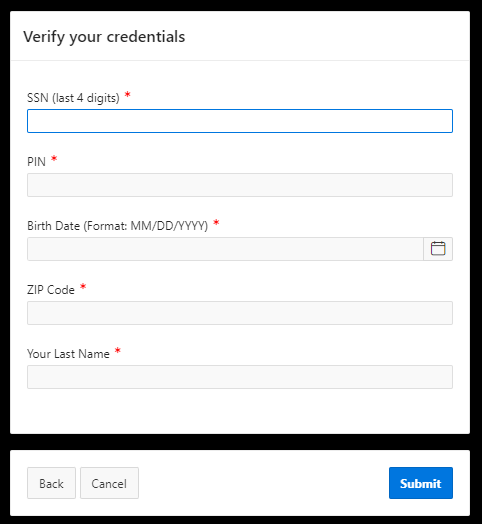
STEP 6: Create Username and Password
Passwords must meet the following criteria:
- The password must have at least 12 characters.
- The password cannot exceed 40 characters.
- The password cannot contain the First Name of the user.
- The password cannot contain the Last Name of the user.
- The password cannot contain the user name.
- The password must have at least 1 lowercase characters.
- The password must have at least 1 uppercase characters.
- The password must have at least 1 numeric characters.
- The password must have at least 1 special characters.
- Cannot repeat last 4 passwords
Important: Confirm Password and Password fields must match. If clicking Submit refreshes the page and clears your responses, it means your username and password did not meet the criteria. Please try again.
Click Submit button.
Important: If clicking Submit refreshes the page and produces an error, it means your username and password did not meet the criteria. Please try again.
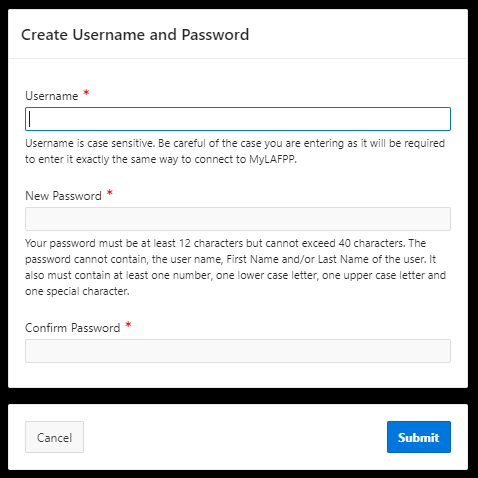
STEP 7: Select Your Security Questions and Type in Your Answers
Pick questions and answers that only you know. Print or write down your answers exactly as you typed.
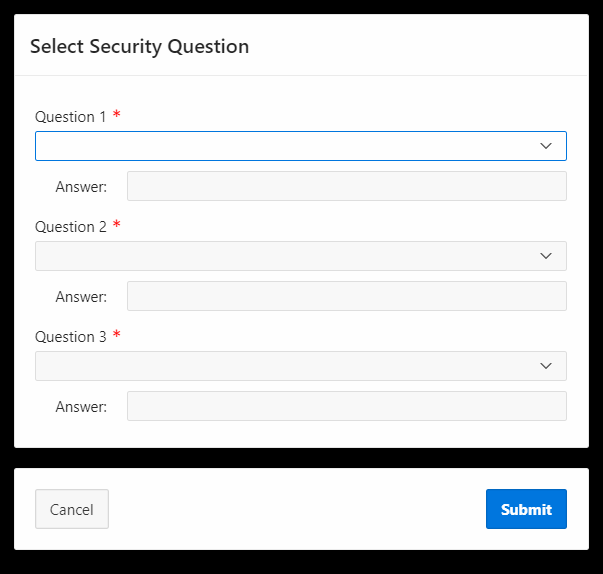
STEP 8: Provide an Email Address
Click Submit. An identification code will be sent to your email to register your computer/device.
NOTE: You may experience issues receiving the email verification code if you use “att.net” or “sbcglobal.net” email. LAFPP is working with the provider how to best mitigate the issue. We recommend using your Active work email or other email providers.
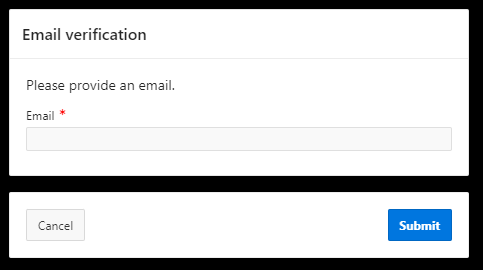
STEP 9: Enter Identification Code
Check your email for the Unique Identification Code. Enter the code and click Submit.
Important: Codes are only valid for 10 minutes. Check your Junk or Spam folder if the identification code is not found in your inbox. Once your code expires, you will need to restart the registration process.
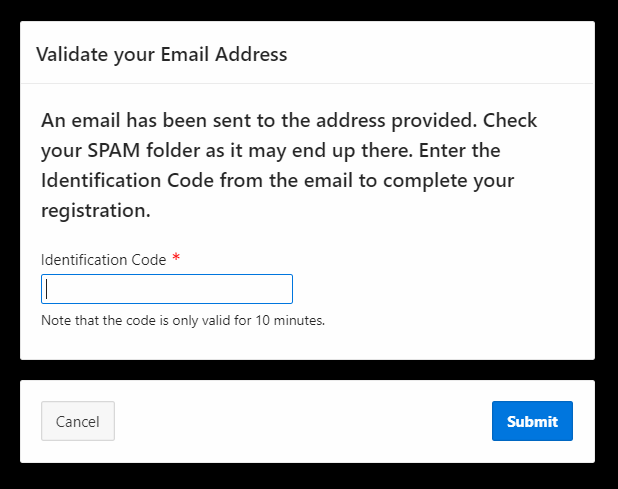
STEP 10: Registration Complete!
You can wait or click ‘Return Now’ to be redirected to the login page.
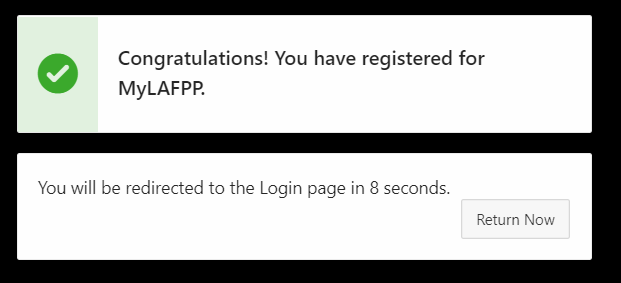
STEP 11: Enter Username and Password.
Enter the username and password that was created and click Log in to access your personalized information.
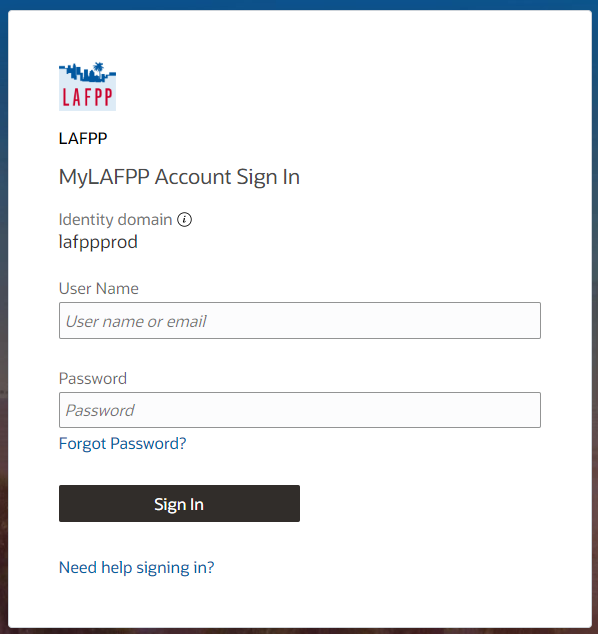
STEP 12: Click Enable Secure Verification
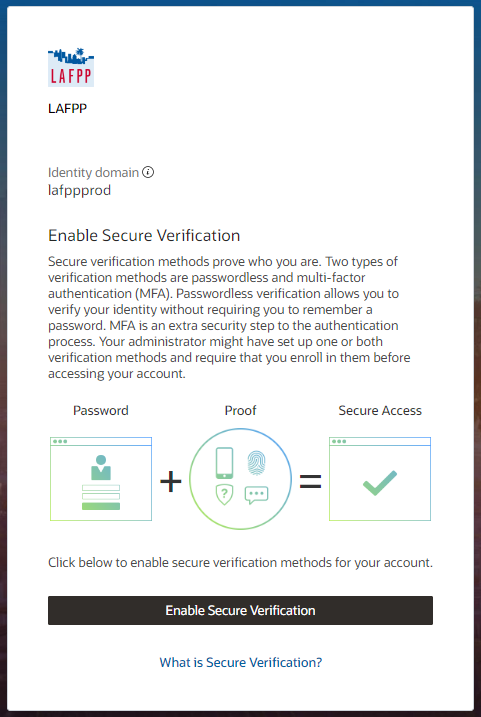
STEP 13: Select Verification Method
Important: Start with Email! We recommend using two methods starting with Email then Phone Number. If you do not register two method now you will not be able to add one later.
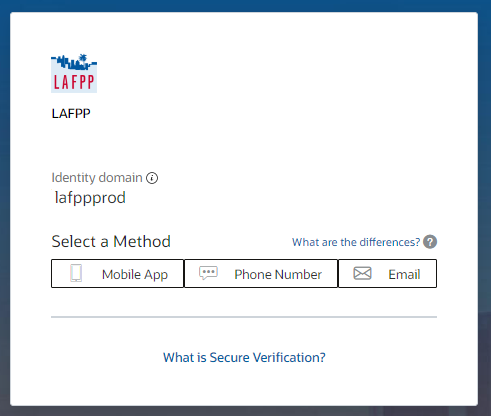
STEP 14: Select Email and Enter Verification Code and Click Verify Email Address
Note: Check your Junk or Spam folder if the identification code is not found in your inbox.
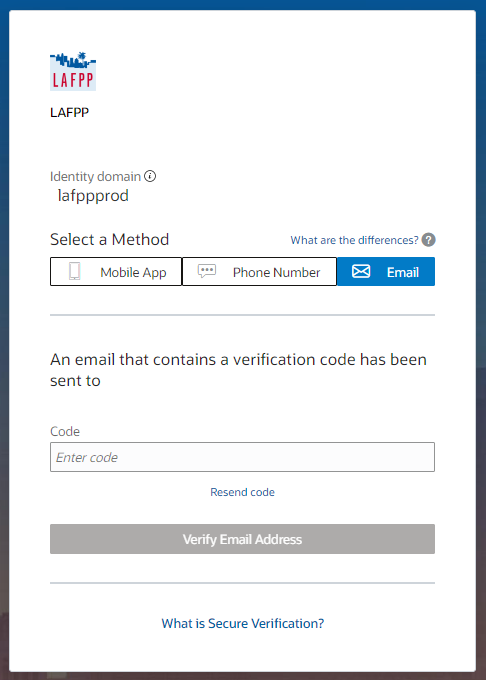
STEP 15: DO NOT CLICK DONE. Instead add Additional Verification Method
Note: We recommend using Phone Number as the additional method. Click on the phone number circle icon under additional methods.
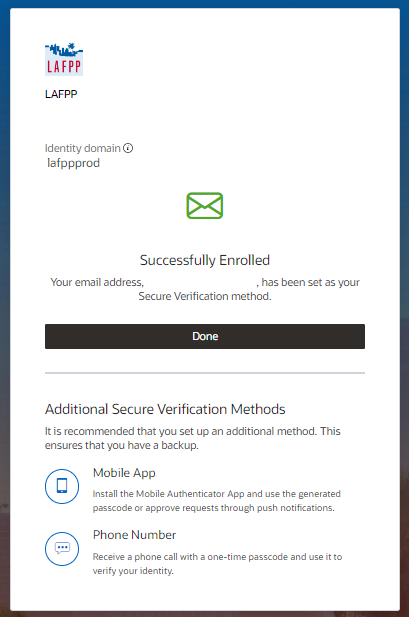
STEP 16: Enter Phone Number and Click Text Me
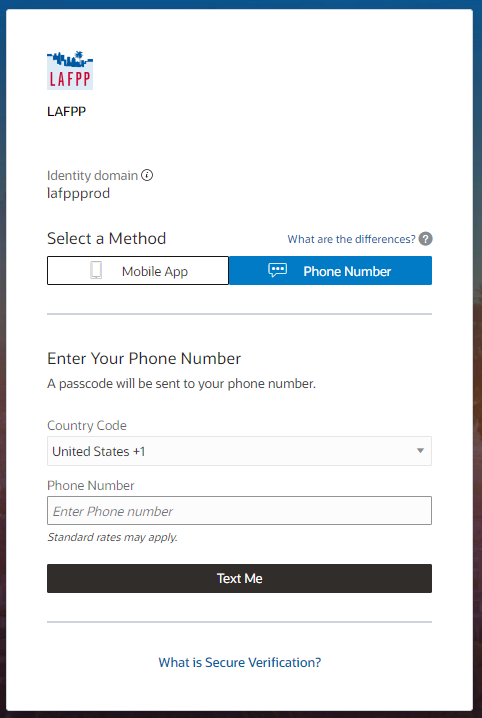
STEP 17: Enter Passcode and Click Verify Passcode
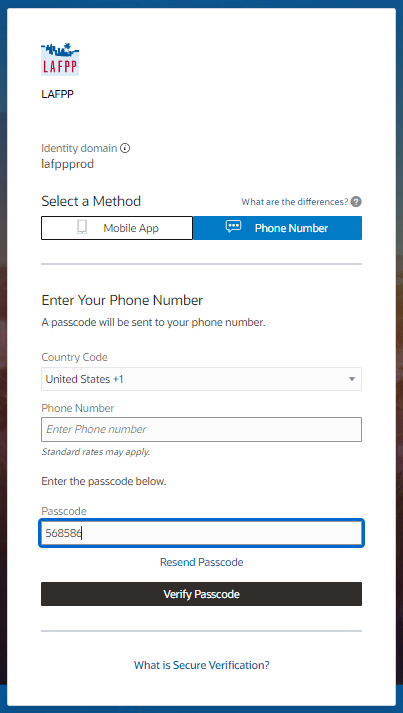
STEP 18: Successfully Enrolled! Click Done
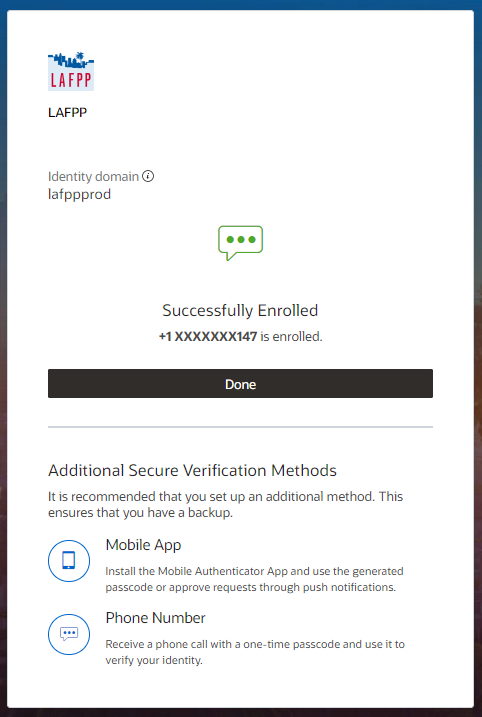
You will be redirected to your MyLAFPP account. Congratulations!
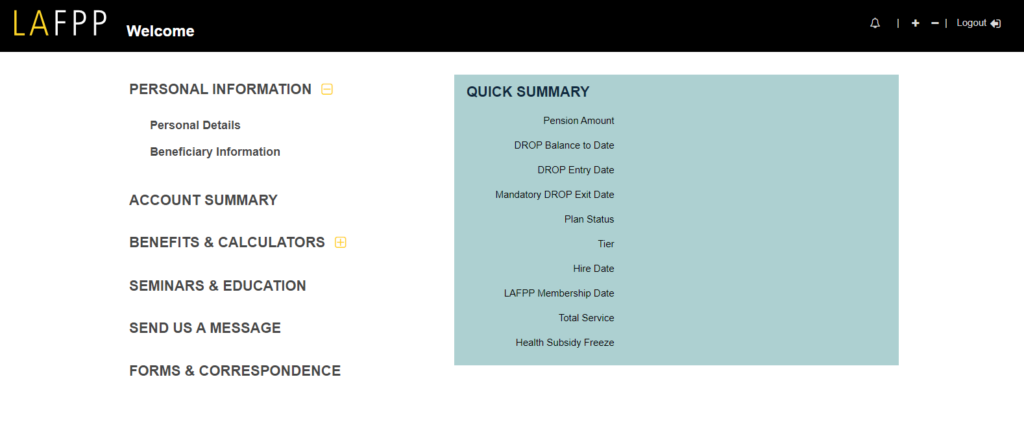
Contact Us
If you require further assistance please contact the Communications & Education Section at (213) 279-3155 or (844) 885-2377, Monday-Friday from 7:30 a.m. to 4:30 p.m. (PDT).
